| | Render List Plugin
Render bullet lists in a variety of formats
Syntax Rules
RENDERLIST Variable
- Place a
%RENDERLIST{ <parameters> }% before any bullet list
- The lists can be handcrafted, generated by another Plugin, a
%TOC%, or the result of a FormattedSearch
- Supported parameters:
"name" or
theme="name" | Select a rendering theme | focus="any text" | Focus list on a bullet with specified text | depth="2" | Remove bullets with an indent greater then the depth. The depth is relative to the highlighted bullet in case focus is specified |
- Rendering themes can be defined by
<name>_THEME Plugin settings
- Each theme is defined by a comma separated list containing the render type and parameters required by that render type
- There are different render types; this initial Plugin version has tree and icon render types
- Format of the tree render type:
-
Set <name>_THEME = tree, <0/1 flag to suppress/show lines of first level>
- Format of the icon render type:
-
Set <name>_THEME = icon, <0/1 flag to suppress/show lines of first level>, <icon width>, <icon height>, <spacer graph>, <T-line graph>, <I-line graph>, <L-line graph>, <icon image>
- To define new Icon themes, attach images to this Plugin topic and set the parameters accordingly
- Focus bullet list:
- Search bullet list for text. If a bullet is found:
- Highlight text and remove
[[][]] links on bullet where text is found
- Reduce bullet list to show only its parents and children
- This is useful to maintain one large bullet list with links to team pages, representing the organization of a company. Each team page can INCLUDE the bullet list with focus set to itself.
Bullets
- Use regular
* bullets
- Start with level one
- Increase indentation only one level at a time
- Decreasing indentation many levels at a time is OK
- Wrap long text with continuation lines, the Plugin does not do that for you
Align continuation lines with leading spaces like this
- You can specify an icon for a bullet of render type tree or icon:
- Attach the icon to this Plugin topic, e.g.
myicon.gif, or
- Use one of the existing icons:
 globe.gif,  home.gif,  virtualhome.gif,  group.gif,  persons.gif,  virtualpersons.gif,  person.gif,  virtualperson.gif,  email.gif,  trend.gif,  folder.gif,  folders.gif,  file.gif,  files.gif,  doc.gif,  image.gif,  pdf.gif,  ppt.gif,  sound.gif,  xls.gif,  zip.gif,  see.gif
- Refer to an attached icon at the beginning of the bullet with:
-
icon:myicon Followed by normal bullet text
- Any TWikiDocGraphics icon can be used as well:
-
%ICON{name}% Followed by normal bullet text
Examples
RenderListPlugin Settings
Plugin settings are stored as preferences variables. To reference a plugin setting write %<plugin>_<setting>%, i.e. %RENDERPLUGIN_SHORTDESCRIPTION%
- One line description, is shown in the TextFormattingRules topic:
- Set SHORTDESCRIPTION = Render bullet lists in a variety of formats
- Debug plugin: (See output in
data/debug.txt)
- Themes are named
<SOMETHING>_THEME and contain a comma delimited list of render type with parameters:
- Set THREAD_THEME = tree, 1
- Set HOME_THEME = icon, 1, 16, 16,
 , ,  , ,  , ,  , , 
- Set ORG_THEME = icon, 0, 16, 16,
 , ,  , ,  , ,  , , 
- Set GROUP_THEME = icon, 0, 16, 16,
 , ,  , ,  , ,  , , 
- Set EMAIL_THEME = icon, 0, 16, 16,
 , ,  , ,  , ,  , , 
- Set TREND_THEME = icon, 0, 16, 16,
 , ,  , ,  , ,  , , 
- Set FILE_THEME = icon, 0, 16, 16,
 , ,  , ,  , ,  , , 
Plugin Installation Instructions
Note: You do not need to install anything on the browser to use this plugin. The following instructions are for the administrator who installs the plugin on the TWiki server. |
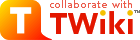






















 ,
,  ,
,  ,
,  ,
,